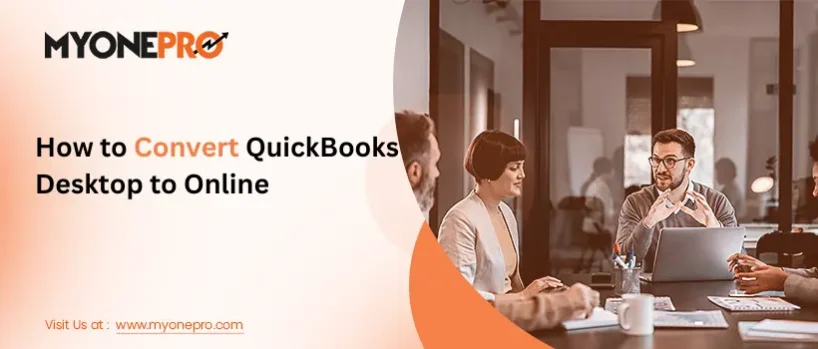“Convert QuickBooks Desktop to Online” – In the current world of the digital age, we see businesses developing new ways to streamline their growth. By improving the operations and methods, one can easily improve the effectiveness and lead to the growth of their business. QuickBooks has always been a common software in businesses, offering effective accounting services. In this article, we will explore the conversion process moving from QuickBooks Desktop to Online. Let’s bring in all the reasons as to why you should convert QuickBooks Desktop to Online:
Contents
- 1 When You Should Go For QuickBooks Desktop to Online Migration?
- 2 Why Should You Switch Quickbooks Desktop to Online?
- 3 What is the Process of Migrating from QuickBooks Desktop to QuickBooks Online?
- 4 Conclusion!!
- 5 Frequently Asked Questions (FAQs):
- 5.0.1 Why are companies migrating QuickBooks Desktop to Online?
- 5.0.2 Benefits of converting from QuickBooks Desktop to Online:
- 5.0.3 Is transferring QuickBooks Desktop to Online worth it?
- 5.0.4 Can I convert my desktop QuickBooks to online?
- 5.0.5 How long does it take to convert QuickBooks desktop to QuickBooks Online?
- 5.0.6 Why do most people choose QuickBooks Online over a desktop?
When You Should Go For QuickBooks Desktop to Online Migration?
QuickBooks Online vs. QuickBooks Desktop: Which Is Right for Your Business?
QuickBooks Online and QuickBooks Desktop are both powerful accounting tools, but choosing the right one for your business depends on several factors.
Company File Complexity:
The complexity of your company file is crucial in determining the suitability of migration. The company file stores all your business information, such as inventory, employee data, customer lists, banking history, and accounting records. A complex company file may require extensive customization and data migration, making the transition more challenging.
Scalability and Growth:
Consider your business’s current and future growth prospects. QuickBooks Online is a cloud-based solution that can easily scale with your business, allowing you to add users and features as needed. QuickBooks Desktop, on the other hand, is a desktop-based software that may require hardware upgrades or additional licenses for multiple users.
Integration and Customization:
Assess your need for integrations with other software and the level of customization required. QuickBooks Online offers a wide range of third-party integrations through the QuickBooks App Store, while QuickBooks Desktop provides more flexibility for custom programming and add-ons.
Technical Expertise and Support:
Evaluate your internal technical expertise and the level of support you need. QuickBooks Online is generally easier to set up and use, with ongoing support provided by Intuit. QuickBooks Desktop requires more technical knowledge, and support may involve working with a local accountant or IT professional.
Cost and Pricing:
Compare the pricing plans of QuickBooks Online and QuickBooks Desktop. QuickBooks Online offers subscription-based pricing with various plans, while QuickBooks Desktop requires a one-time purchase for the software and additional costs for support and updates.
By considering these factors, you can make an informed decision about whether QuickBooks Online or QuickBooks Desktop is the right fit for your business, ensuring a successful transition and optimal accounting management.
Also Read: Quicken to QuickBooks Conversion
Why Should You Switch Quickbooks Desktop to Online?
Prior to discussing the QuickBooks Online conversion process, it’s crucial to comprehend why businesses are adopting this cloud-based accounting solution. One of its main advantages is accessibility. With an internet connection, you can access your financial data anytime, anywhere, which is especially convenient for businesses with remote or distributed teams.
Moreover, QuickBooks Online seamlessly integrates with third-party apps, allowing you to tailor your accounting system to your unique needs. Regular updates, including new features and improvements, ensure that you have access to the latest tools and technologies.
What is the Process of Migrating from QuickBooks Desktop to QuickBooks Online?
Transitioning from QuickBooks Desktop to QuickBooks Online: A Step-by-Step Guide
Converting your data from QBD to QBO involves careful planning and execution. This guide provides a step-by-step process to ensure a smooth transition:
Data Backup:
Begin the conversion by backing up your QuickBooks Desktop data. This safeguards your records in case of any unforeseen events.
Create a QuickBooks Online Account:
If you don’t have an existing QuickBooks Online account, create one by signing up on the QuickBooks website.
Data Export:
Navigate to the File menu in QuickBooks Desktop and select “Utilities” > “Export” > “Export Company File to QuickBooks Online.” Follow the on-screen instructions to export your data in a format compatible with QuickBooks Online.
Data Import:
- Log in to your QuickBooks Online account and access the “Import Data” section. Follow the prompts to import your exported data into QuickBooks Online. The import duration depends on the size of your data file.
Review and Reconciliation:
After importing your data, thoroughly review it and reconcile any discrepancies. This step is crucial for ensuring the accuracy and reliability of your financial records.
Conclusion!!
Transitioning from QuickBooks Desktop to QuickBooks Online can significantly enhance your business operations by providing improved accessibility, integration, and collaboration possibilities. To ensure a seamless migration, adhere to the steps outlined in this article and unlock the full potential of QuickBooks Online’s features and capabilities.
Frequently Asked Questions (FAQs):
Why are companies migrating QuickBooks Desktop to Online?
There has been a growing trend of companies transitioning from QuickBooks Desktop to QuickBooks Online. Here are some of the reasons behind this shift. QuickBooks Online provides convenient access to financial data from any location at any time, enhancing flexibility and remote work capabilities.
Benefits of converting from QuickBooks Desktop to Online:
- Global Access: Manage your finances from anywhere in the world, ensuring seamless financial management.
- Simplified Updates: Experience effortless software maintenance with automatic updates, eliminating the hassle of installations or manual upgrades.
- Collaborative Platform: Enable real-time collaboration with your team, facilitating effective cash flow monitoring and efficient sharing of valuable insights.
Is transferring QuickBooks Desktop to Online worth it?
When assessing accounting options, inventory management is a key consideration, especially in the absence of target issues. QuickBooks Desktop employs the Average Costing method for inventory tracking, while QuickBooks Online utilizes the First-In, First-Out (FIFO) method. If you favor the Average Costing approach, continuing with QuickBooks Desktop is the ideal choice.
Can I convert my desktop QuickBooks to online?
- Log in to your account as an administrator.
- Navigate to the ‘Company’ section and select the option to ‘Export Your Company File to QuickBooks Online’.
- Click on the ‘Get Started’ button to initiate the process.
- Log in to your QuickBooks Online company as an administrator.
- Select the ‘Choose Online Company’ option and choose the company you want to replace with your company file.
- Click on the ‘Continue’ button to proceed with the import.
How long does it take to convert QuickBooks desktop to QuickBooks Online?
The migration to QuickBooks Online is approximately a 30-minute process. It’s important to keep QuickBooks Desktop running throughout the migration until it’s fully completed.
Why do most people choose QuickBooks Online over a desktop?
For users who don’t require the advanced features of QuickBooks Desktop, QuickBooks Online offers a more cost-effective and portable solution. While both versions have their own strengths, QuickBooks Online stands out with its superior features and overall value.