If you’re experiencing the “Unable to Backup Company File” error in QuickBooks, you’re probably eager to find a solution. Data backup is crucial for any business, and a backup failure can significantly impact productivity.
This article aims to provide comprehensive information about QuickBooks desktop backup errors, including their types and effective troubleshooting methods.
Contents
- 1 What is QuickBooks Backup Error 1117?
- 2 Causes of QuickBooks Backup Error 1117:
- 3 What All QuickBooks Backup Error 1117 Messages Do You Usually Encounter?
- 3.1 Checkpoints: Make sure to check these before fixing QuickBooks
- 3.2 How to fix QuickBooks System Error 1117?
- 3.3 Solution 1: Use a New Company File Name by Setting Up QuickBooks Desktop
- 3.4 Solution 2: Try Creating a Backup of the company file into an external drive or flash drive
- 3.5 Solution 3: By Renaming the QuickBooks Desktop Company file
- 4 Why Choose MyOnePro for your QuickBooks services?
- 5 Conclusion!!
- 6 Frequently Asked Questions (FAQs):
What is QuickBooks Backup Error 1117?
When using QuickBooks software to create and store a data backup, users may encounter QuickBooks Error 1117. This error can cause great frustration for users, as it prevents them from securing their sensitive data. Upon encountering this issue, QuickBooks may become unresponsive or freeze abruptly on the screen. In some cases, the Windows system itself may crash unexpectedly, and the user may be unable to access their data file. If you are experiencing this error, don’t lose hope. Refer to our comprehensive blog below for troubleshooting steps to resolve the issue effectively.
Causes of QuickBooks Backup Error 1117:
Factors That Can Cause Error 1117 in QuickBooks:
- Inaccessible Backup File:
- If the folder or location storing the backup file is unavailable or inaccessible, error 1117 may occur.
- Long Company File Name:
- The company file name, including the extension, exceeds the limit of 65 characters.
- Corrupted Company Data File:
- Corruption in the company data file can lead to desktop backup error 1117 in QuickBooks.
- Damaged QuickBooks Support File:
- A damaged QuickBooks support file, specifically the Network data file, can cause this error.
- Outdated Software:
- Using an older version of QuickBooks Desktop or Windows can contribute to the issue.
What All QuickBooks Backup Error 1117 Messages Do You Usually Encounter?
As a QuickBooks user, you might encounter the following backup error messages during the backup process of your data or company file:
- Unable to restore QuickBooks backup file
- QuickBooks Online backup not working
- QuickBooks encountered a problem attempting to backup – the drive specified could not be accessed
- QuickBooks backup failed – Rebuild data
Checkpoints: Make sure to check these before fixing QuickBooks
Going straight to implementing troubleshooting methods, it is advisable to take a step back and follow these given methods to solve your problem. In case the error occurs because of the problems in basic application setup or because of a lack of requirements. Then you should follow these steps. This will solve your error in no given time.
- Sufficient Storage: In case you are backing up a file, make sure that the external file has enough storage available on it. In order to check out your storage device of yours, you can check the properties.
- Disable any third-party software: When you take the backup, make sure that you disable any anti-virus, anti-malware, or any third-party malware. However, in case you fail to do it for some reason, you can run your system easily in safe mode to correct the issue.
- Save the QuickBooks Company File: Make sure that the QuickBooks Company file is saved in the original company file when you are taking the backup. In case it is saved somewhere else, then move it back to the original folder, and backup your data.
How to fix QuickBooks System Error 1117?
In this world, nothing is unsolvable, whether it’s a daily life issue or a QuickBooks backup error 1117 if you follow the proper steps. Here are a few methods you can apply to resolve the QuickBooks backup error:
Solution 1: Use a New Company File Name by Setting Up QuickBooks Desktop
- From the QuickBooks “File” menu, select the option “Open or Restore” an existing company.
- After that, choose “Open a company file” and click “Next.”
- Pick a “New company file name” and click “Open.”
Solution 2: Try Creating a Backup of the company file into an external drive or flash drive
- Go to the “File” menu and select “Save Copy or Backup.”
- Select “Backup copy” and click “Next.”
- Choose “Local Backup” and click “Next.”
- Select “Save it now” (if prompted) and click “Next.”
- Browse to a location on the local drive and click “Save.”
- Minimize the QuickBooks Desktop window.
- Locate the backup file on the local drive.
- Right-click the file and select “Copy.”
- Open a “Windows Explorer” window.
- Double-click the drive letter corresponding to the external drive or flash drive.
- Right-click in the window and select “Paste.”
Solution 3: By Renaming the QuickBooks Desktop Company file
Before making any changes to the company file, it is crucial to create a backup to avert potential issues. Additionally, if you use the Loan Manager, remember to recreate the relevant information after renaming the company file.
To rename the company file:
- Launch the desktop version of the application.
- Press F2 or Ctrl+1 on the keyboard to open the “Product Information” window.
- Note the company file location displayed in the “File information field.”
- Navigate to the company file location, which may vary depending on your Windows version:
- For Windows 10, 8.1, and 8, right-click the “Windows Start” button and select “File Explorer.”
- For Windows 7 and Vista, right-click the “Windows Start” button and choose the “Open Windows Explorer” option.
- Right-click the file and select “Rename.”
- Type the new company file name and press “Enter.”
- If prompted for user confirmation, click “Yes” to rename the file.
Why Choose MyOnePro for your QuickBooks services?
QuickBooks Backup Error 1117 is a frequently encountered issue among users. Despite the comprehensive methods outlined here, there may be instances where you are unable to resolve it самостоятельно. In such cases, our team of QuickBooks experts is readily available to assist you in resolving your concerns.
MyOnePro stands out as the industry leader, providing prompt and reliable support whenever you need it. Our team of professionals is dedicated to delivering exceptional customer service, making us the preferred choice for QuickBooks users.
Data Reliability:
To guarantee seamless business continuity, we offer robust security, backup, recovery, and continuity solutions.
Rapid Response:
Our dedicated experts are available 24/7 to promptly assist and guide you. Prioritizing customer satisfaction is our utmost commitment.
Customizable Services:
MyOnePro provides versatile and customizable options, encompassing all necessary processors and devices, to cater to your unique requirements.
Skilled Professionals:
Our team comprises highly qualified and experienced technicians who collaborate to deliver exceptional services to our clients.
Uncompromising Security:
At MyOnePro, the security of your data is paramount. We prioritize your privacy above all else, ensuring the utmost protection of your sensitive information.
Conclusion!!
All these methods stated above can help you in fixing the issue of Error 1117. With the help of this article, we have explained all the possible ways in which you can solve the issue. However, if you are still facing trouble in solving the issues, you can book a session with our QuickBooks experts.
Frequently Asked Questions (FAQs):
How do I get rid of unrecoverable errors in QuickBooks?
- Download and Install QuickBooks Tools Hub: This software will assist in resolving typical issues.
- Run Quick Fix My Program: This tool will identify and resolve any problems with your QuickBooks program.
- Disable QBCF Monitor Service on the Workstation: This will prevent the service from restarting and causing the error to reoccur.
Why am I getting errors when QuickBooks encounters problems attempting to backup?
One possible cause of the QuickBooks won’t backup to flash drive error is insufficient storage space on the backup storage device. Additionally, backing up the file over a network can introduce network disruptions, connectivity issues, and other related errors that can contribute to the problem.
What could be the best fix for QuickBooks backup failure?
- Run an Antivirus Scan: Perform a thorough scan of your system with an up-to-date antivirus program to detect and remove any potential malware or viruses that might be causing the issue.
- Update QuickBooks to the Latest Release: Ensure that you are using the latest version of QuickBooks by checking for and installing any available updates.
- Utilize QuickBooks Rebuild Data Utility: Employ the QuickBooks Rebuild Data Utility to address any data discrepancies or corruptions that may be contributing to the error.
- Verify the Backup Path: Check the specified backup path for the QuickBooks company file to ensure that it is accessible and has sufficient space.
- Examine and Rename the Company File (.QBW): Review the company file name and extension (.QBW) for any unusual characters or discrepancies. If necessary, rename the file to a simpler and more conventional format.
- Rename Network Data File: In case you are accessing the QuickBooks file over a network, try renaming the network data file to a shorter and simpler name.
What are the most common QuickBooks unable to backup file errors?
To ensure a successful backup, it is crucial to verify the integrity of the backup path in QuickBooks. If the backup path is faulty or inaccessible, QuickBooks may encounter difficulties while performing the backup. Before initiating the backup task, check the drive or directory where you plan to save the backup. Particularly if the backup directory is located on an external drive, make certain that it is securely connected to the system to avoid any interruptions during the backup process.To ensure a successful backup, it is crucial to verify the integrity of the backup path in QuickBooks. If the backup path is faulty or inaccessible, QuickBooks may encounter difficulties while performing the backup. Before initiating the backup task, check the drive or directory where you plan to save the backup. Particularly if the backup directory is located on an external drive, make certain that it is securely connected to the system to avoid any interruptions during the backup process.
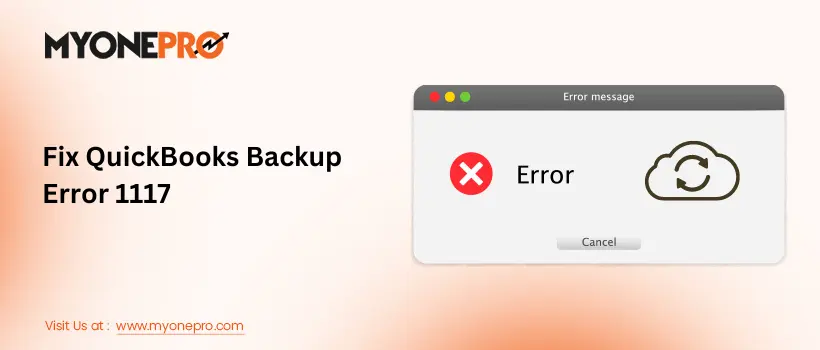
Leave a Reply