Many users might encounter errors during their installation and activation of QuickBooks. “Quickbooks registration error” or “QuickBooks activation not working” error message usually appears because of incorrect license information. Sometimes using your activation code or product key and going through the error-fixing steps resolves the issue. The user will not be able to create or open QuickBooks company files before registration. Sometimes, however, more issues arise, such as “We’re sorry, but your activation was interrupted” or “The validation code is incorrect,” which can be solved by following the troubleshooting steps at the bottom of this article.
Contents
- 1 Why Do I Encounter QuickBooks Registration Errors When Installing on a Windows Computer?
- 2 QuickBooks Mac on a Mac Computer Registration
- 3 What are the Causes of Quickbooks Registration Error?
- 4 How to Fix Quickbooks Registration Error?
- 4.1 Solution 1: Run Quick Fix from the QuickBooks Tool Hub
- 4.2 Solution 2: Run the 3371 error fix from the QuickBooks Tool Hub
- 4.3 Solution 3: Run the QuickBooks Install Diagnostic Tool from the Tool Hub
- 4.4 Solution 4: Create a new Windows admin
- 4.5 Solution 5: Install QuickBooks Desktop again
- 4.6 Solution 6: Reactivate MSXML
- 5 Troubleshooting of QuickBooks Registration Error
Why Do I Encounter QuickBooks Registration Errors When Installing on a Windows Computer?
There are several reasons why you may not be able to register QuickBooks on Windows. Down below, we have listed all the causes of QuickBooks registration errors.
- QuickBooks requires an active internet connection to verify registration information. If your Windows firewall is blocking QuickBooks from connecting with the internet, then QuickBooks will display errors when you try to activate or export information.
- There are a few QuickBooks products that are exclusive to Intuit. You can register those products only by clicking the link in the error message when you try to register a version of QuickBooks that is no longer supported.
- Keep in mind that the product code and license number are two of the most common reasons to get errors while activating or registering QuickBooks.
- Incorrect data and time settings on your computer can make it harder to activate QuickBooks.
- A problem in Microsoft XML Core Services is one of the reasons that can cause problems with activation.
Here are some Important Things to Consider Before You Install QuickBooks Desktop.
- Close all of your open QuickBooks windows and processes, close the taskbar, and try to register QuickBooks again before taking the troubleshooting steps.
- Ensure that the date and time on your Windows is correct or if not, set it to the correct date and time settings.
- Confirm the product code and license number that was given to the product on QuickBooks. It must match what you enter on the QuickBooks registration page.
- Activate QuickBooks with a Windows admin account.
In case users face QuickBooks Error 3371 “Could not initialize license properties” then they have to follow the steps mentioned on the resource.
QuickBooks Mac on a Mac Computer Registration
- Choose the QuickBooks and choose Register QuickBooks.
- Enter the Product Number and License Number and click on Next.
- Select Register Online and follow all instructions for your registration.
Get a Free User Guide “Why to Upgrade to QuickBooks 2023”
Headache Huh, Looking to Upgrade from Your Current Version of QuickBooks? But frustrated about which version will be best suited to your needs. Don’t worry, Get a comprehensive list of reasons, why you should upgrade to the QuickBooks 2023 version.
Get these 20 tips on why to Upgrade to QuickBooks 2023.
What are the Causes of Quickbooks Registration Error?
While registration, if the user encounters QuickBooks Registration error.
- QuickBooks Error 1904 failed to register occurs while installing QuickBooks Desktop.
- Due to a damaged component of Microsoft Visual C++.
How to Fix Quickbooks Registration Error?
If you encounter a mismatch between your product number and what’s displayed on the screen, it may be due to a change in your license number. To resolve this issue, you’ll need to update your product code.
Solution 1: Run Quick Fix from the QuickBooks Tool Hub
If QuickBooks is not activating, it could be due to an issue with its background processes. To resolve this problem, you can:
- Download the QuickBooks Tools Hub.
- Run a Quick Fix within the Tools Hub to close any open background processes.
- The Quick Fix tool will also perform a quick repair on your QuickBooks program.
Step 1: Download the QuickBooks Tool Hub
To utilize the QuickBooks Tool Hub, which assists in resolving typical problems, close QuickBooks. For optimal results, use the Tool Hub on Windows 10, 64-bit.
- Close QuickBooks.
- Download the latest version of the QuickBooks Tool Hub (1.6.0.3) and save it in an easily accessible location (like your Downloads folder or desktop).
If you’ve installed Tool Hub before, check the version by selecting the Home tab; the version will be displayed at the bottom. - Open the downloaded file (QuickBooksToolHub.exe).
- Follow the on-screen instructions to install and accept the terms and conditions.
- After installation, double-click the icon on your Windows desktop to open the tool hub.
If the icon cannot be located, use Windows to search for QuickBooks Tool Hub and select the program.
Step 2: Run Quick Fix from the Tool Hub
- In the QuickBooks Tool Hub, choose the “Program Problems” option.
- Select “Quick Fix my Program.”
- After the tool finishes, launch QuickBooks Desktop and open your data file. Then, try to activate it.
If the error persists, proceed to Solution 2.
Solution 2: Run the 3371 error fix from the QuickBooks Tool Hub
- Shut down QuickBooks.
- In the QuickBooks Tool Hub, choose “Installation Issues.”
- Select “3371 Error Fix,” then click “OK.”
- Launch QuickBooks Desktop and open your data file.
Solution 3: Run the QuickBooks Install Diagnostic Tool from the Tool Hub
If you encounter difficulties activating QuickBooks after installation, there may have been some issues during the setup process.
Solution:
- Open the QuickBooks Tool Hub and select the “Installation Issues” tab.
- Run the QuickBooks Install Diagnostic Tool. Please be patient, as it may take up to 20 minutes to complete.
- Once the tool is finished, restart your computer and launch QuickBooks Desktop. Then, open your data file and attempt to activate the software.
If the error persists, proceed to Solution 4.
Solution 4: Create a new Windows admin
- Establish a Windows user with administrative privileges.
- Subsequent to creating the user, log out of Windows and then log back in as the newly created user.
Should this resolve the error, the new admin user can be retained or removed in favor of the existing user.
Persisting errors necessitate proceeding to Solution 5.
Solution 5: Install QuickBooks Desktop again
If you continue encountering errors, consider reinstalling QuickBooks. This action won’t impact your company file or account data, ensuring the integrity of your financial information.
Solution 6: Reactivate MSXML
If you’re experienced in IT, are a confident Windows user, or have the assistance of a Microsoft support specialist, you can proceed with the following steps, tailored to your computer’s configuration.
- 64-bit computers:
Step 1: Open the Start menu and type “cmd” in the search bar.
Step 2: Right-click “cmd” from the search results and select “Run as Administrator.”
Step 3: In the command prompt window, enter “cdwindowssyswow64” and press Enter.
Step 4: Type “regsvr32 MSXML4.dll” and press Enter.
Step 5: Type “regsvr32 MSXML6.dll” and press Enter.
- 32-bit computers:
Step 1: Press the Windows key + R on your keyboard to open the Run window.
Step 2: Type “cmd” and press Enter.
Step 3: Enter “regsvr32 MSXML4.dll” and press Enter.
Step 4: Enter “regsvr32 MSXML6.dll” and press Enter.
If you’re able to successfully activate and open QuickBooks after following these steps, you should be good to go.
Troubleshooting of QuickBooks Registration Error
QuickBooks Help Desk Number working 24/7 to resolve common and critical issues related to QB Software.
If the user still faces the same error during registration, they can contact us for further assistance. They can contact us through phone assistance, email support, or live chat option. We are available 24*7. If the user wants, they can approach reliable third-party companies that have top most QuickBooks highly qualified professionals who have good knowledge and vast experience. They also give assurance of quick and suitable solutions in a short duration.
Users Can Face Unexpected Situation When Going to Register QuickBooks Desktop Software
- Damaged Or Corruption in EntitlementDataStore.ecml
- Unable to Activate QuickBooks
- During Registration “QuickBooks has stopped working”
- Registration failure on a New PC or Laptop
- Unable to Register QB After Re-Installing QuickBooks
- Unrecoverable Error While Trying to Activate or Register QuickBooks
- QuickBooks Desktop failed to register
- Unable to activate the product Due to 176103 Error
- QuickBooks Error Registration File
- QuickBooks Registration.dat Error
- QuickBooks Registration Proxy Error
- QuickBooks Registration Cookie Error
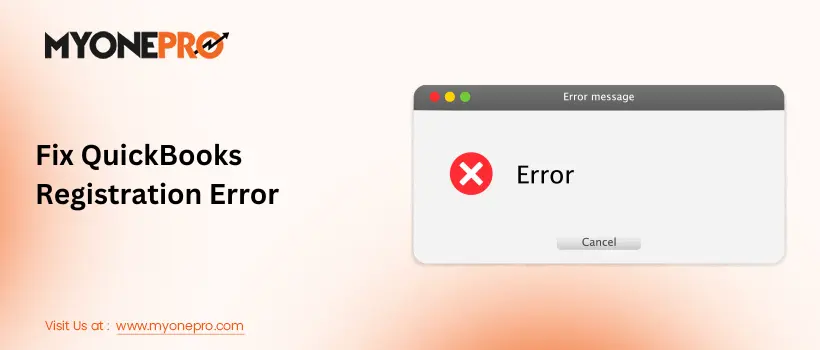
Leave a Reply